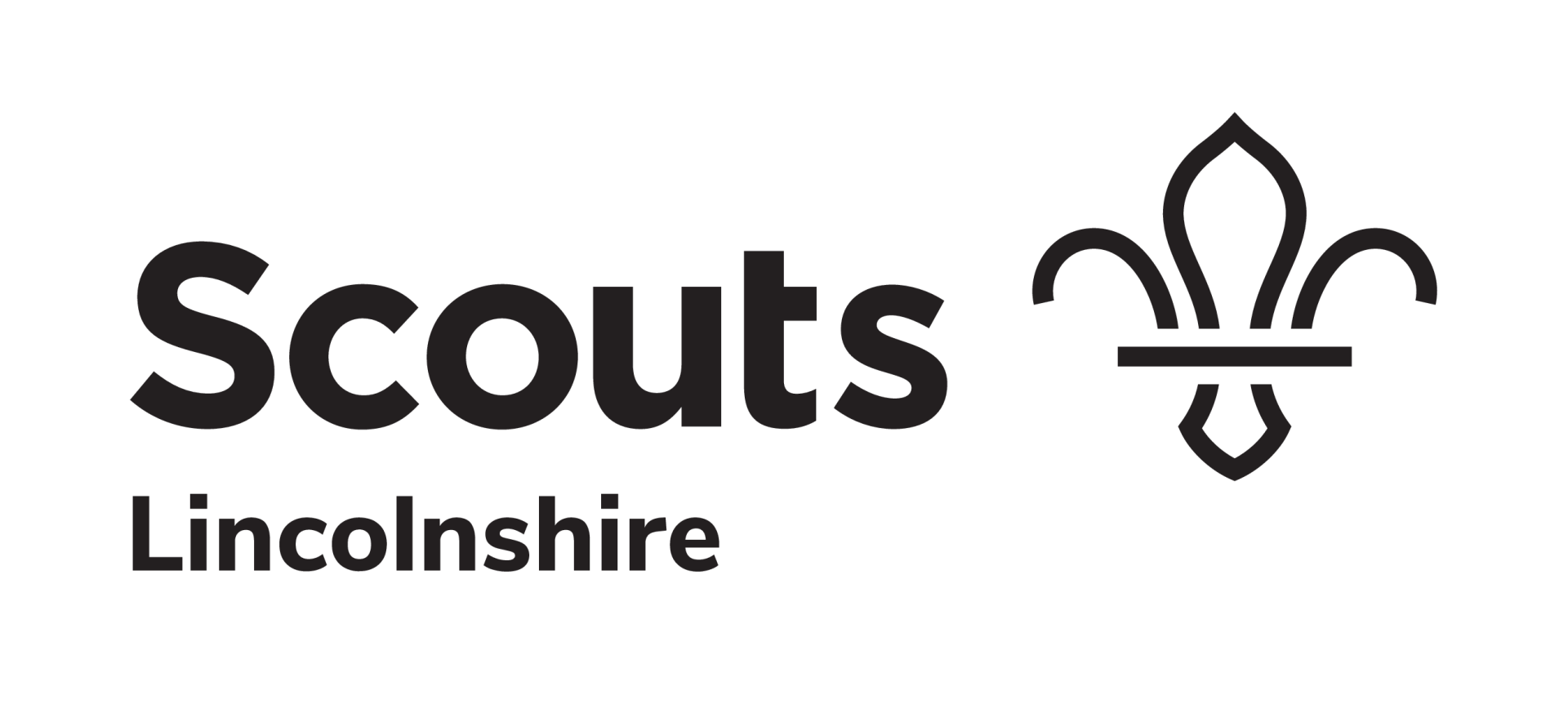Archiving Microsoft 365 Accounts
Mailbox PST Files
Use the Compliance Portal - https://compliance.microsoft.com/
Permissions Required - TBC
Navigate to Content Search in the menu on the left hand-side.
In the search tab click 'New Search'
Enter a Name - e.g.PST Export 2024-07-01
Click the station switch for 'Exchange Mailboxes'
Click 'Choose users, groups or teams'.
Select all the required users, then click 'done'.
Click 'Next'
Click 'Next'
Click 'Submit'
Click 'Done'
Once the search is complete (see status column, you may need to click refresh), click your search.
On the 'Actions' menu, click 'Export Results'.
Leave all options as they are and click 'Export'.
Click 'OK ' on the confirmation pop-up.
In the Export tab click your search.
Ensure the export has complete.
Copy the 'Export Key'.
Then click 'Download Results'. Work through any pop-ups on your computer.
The first time you do this, you may be prompted to download the software 'eDiscovery Export Tool'.
Once the software has launched, paste in your copied 'Export Key' and select a location to download the files to.
Once downloaded, navigate to the .pst files and copy them into the Microsoft 365 Admins - Back Up Teams/SharePoint Repository.
OneDrive Files
Use the Admin Portal - https://admin.microsoft.com/
Permissions Required - Global Administrator
Navigate to each affected user in turn via the Admin Panel.
On the OneDrive tab, click 'Create link to files'.
Once generated, click the link.
Select all files and folder.
Click 'Download'.
Once downloaded, create a folder in the Microsoft 365 Admins - Back Up Teams/SharePoint Repository and paste all files here.