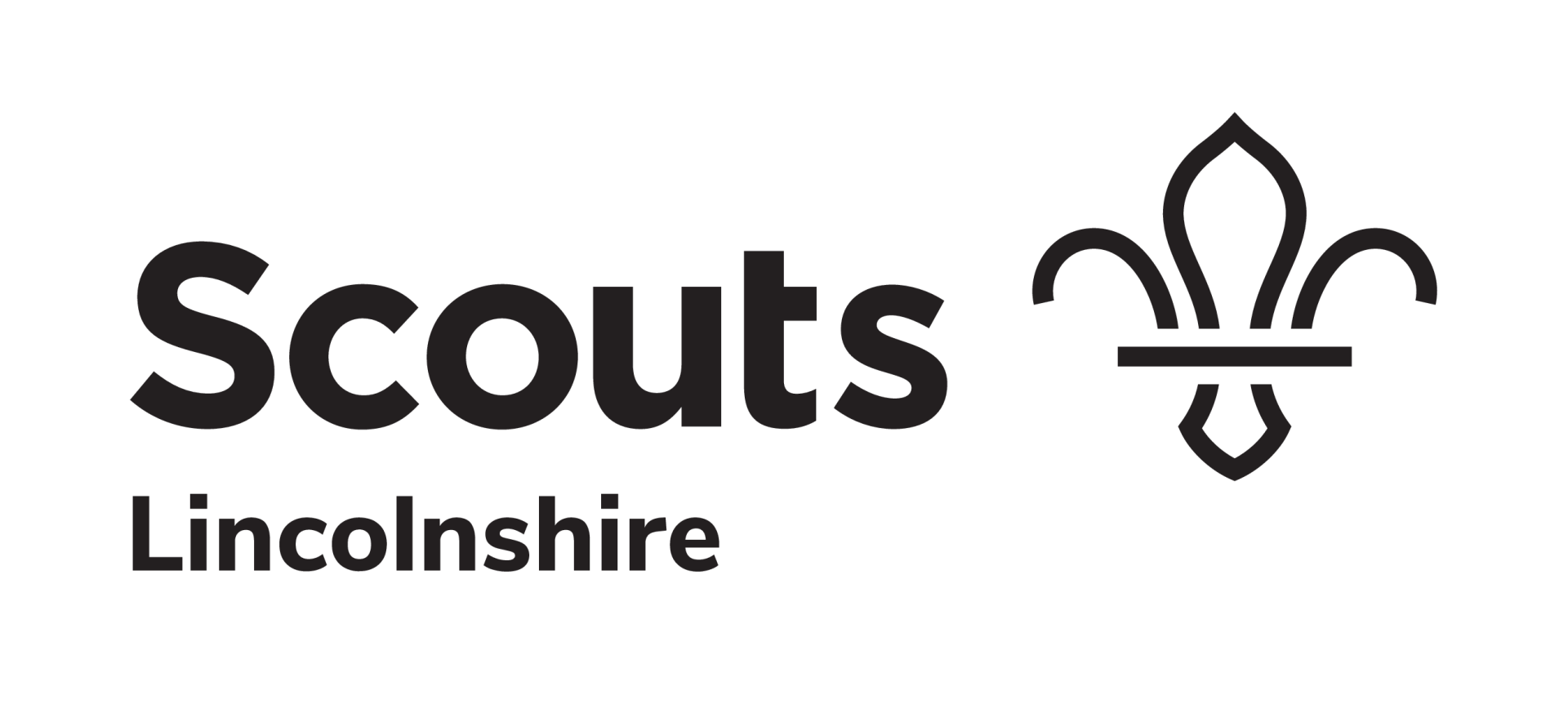Website Admin Support
This area of the website includes information and guides to support with managing and updating the Lincolnshire Scouts website.
The information and guidance below is designed to support you with managing content on the Lincolnshire Scouts website in a consistent manner.
If you need any further support, please raise a support ticket on the Service Desk.
Key Information
- When adding content keep the target audience in mind.
- Where possible avoid using jargon, abbreviations and acronims.
- Reference don't repeat. Where information is provided on scouts.org.uk or even elsewhere on the lincolnshirescouts.org.uk, link to it rather than repeating.
- When adding Events/Training Courses etc. provide as much information as possible to support the user.