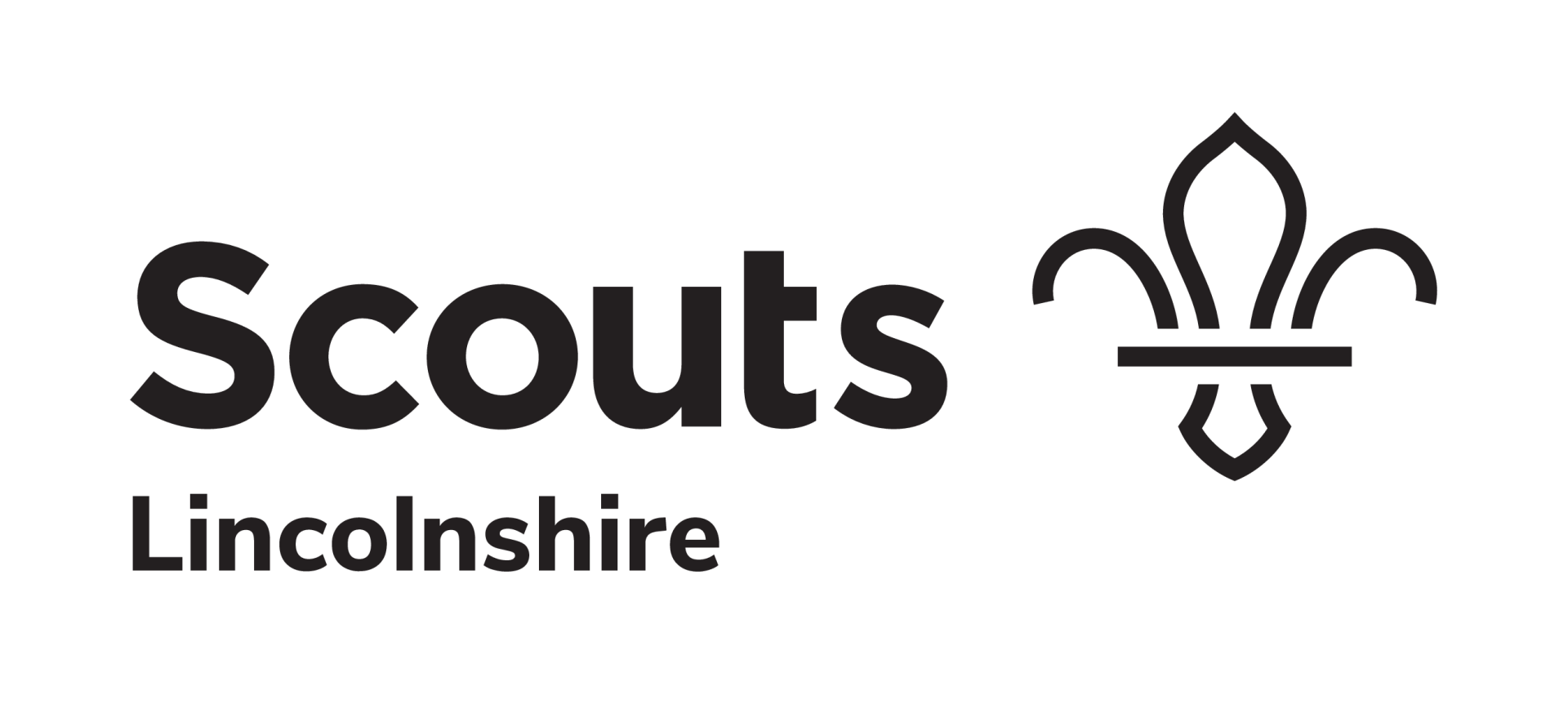Mailing System
New Distribution
Navigate to the 'New Distribution' form - https://www.lincolnshirescouts.org.uk/mailing.
Log-in using your Lincolnshire Scouts Microsoft 365 username and password (if you do not have permission, see the permissions section below).
Organisation:
Choose the organisation you are sending the message out on behalf of. You will only be able to send e-mails to those organisations you have permissions for. Remember, you may be sending a segmented distribution out to a single District but it may still be on behalf of County.
Segmented Distribution:
Area:
- Not Checked = Lincolnshire County
- Checked: Select the Districts for the distribution to be sent to (you can select multiple Districts).
If required, you can also filter by Team or Role:
- Not Checked = All Teams or Roles
- Checked: Select the Teams or Roles for the distribution to be sent to (you can select multiple Teams or Roles).
Notes:
- You are not able to filter on both Team and Role.
- Volunteers will only receive one e-mail, regardless of the number of roles held that meet the filtering criteria.
Subject:
- This will appear as the email subject.
Message:
- Click the 'pencil' in the top right of the field.
- Type you message (currently please do not add images).
- Click 'Save'.
Notes:
- The e-mail signature (including your name, role and area) is automatically included.
- We recommend using font: 'Arial', size 11.
Reply To:
If replies should go to another user rather than yourself, please add them here.
Attachments:
Please include any attachments. Maximum total file size 10mb.
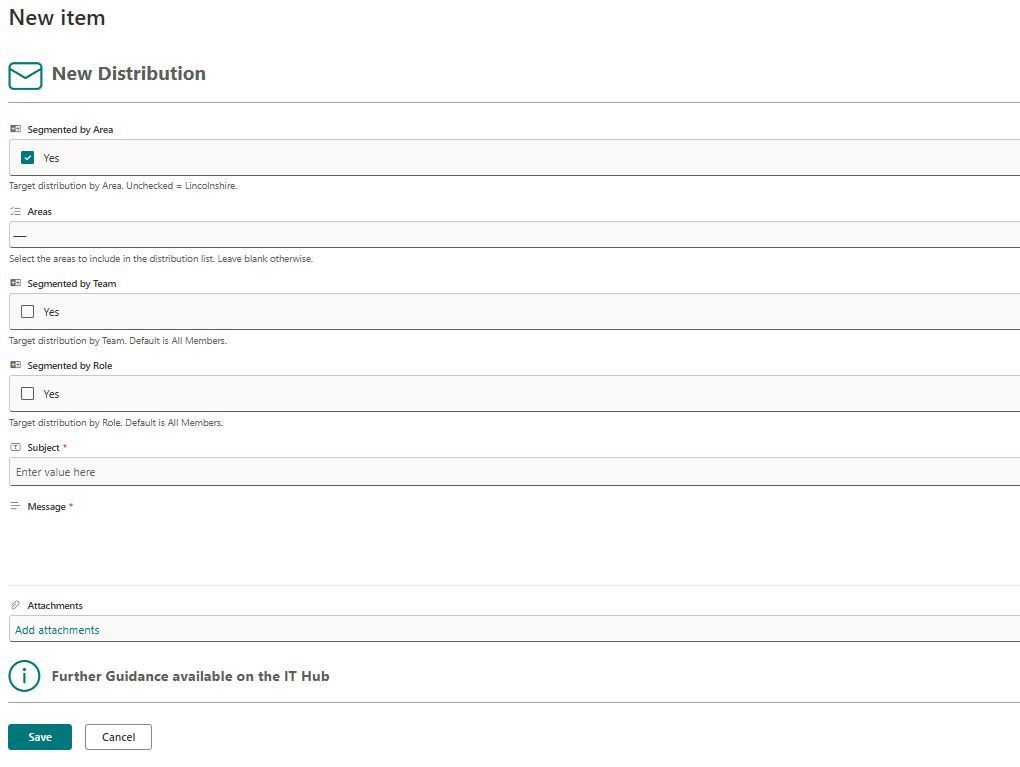
Process:
- Once the form is saved, your Distribution Request will be forwarded to a Reviewer. This is to allow distribution frequency to be managed.
- Once approved, the messages will be sent over the next 1-2 hours.
- When all messages have been sent, you will receive a confirmation message. This message will include the number of e-mails sent.
Failures:
- A distribution may fail for a number of reasons and the IT Team are on hand to try and resolve these as quickly as possible.
- If the request is declined or information was missing, you can make the relevant updates and resubmit the request.
- Any issues - Raise a ticket on the Service Desk.
Permissions:
To have the relevant permissions added to your account, please raise a ticket on the Service Desk. The County Lead Volunteer approves all requests to be added.