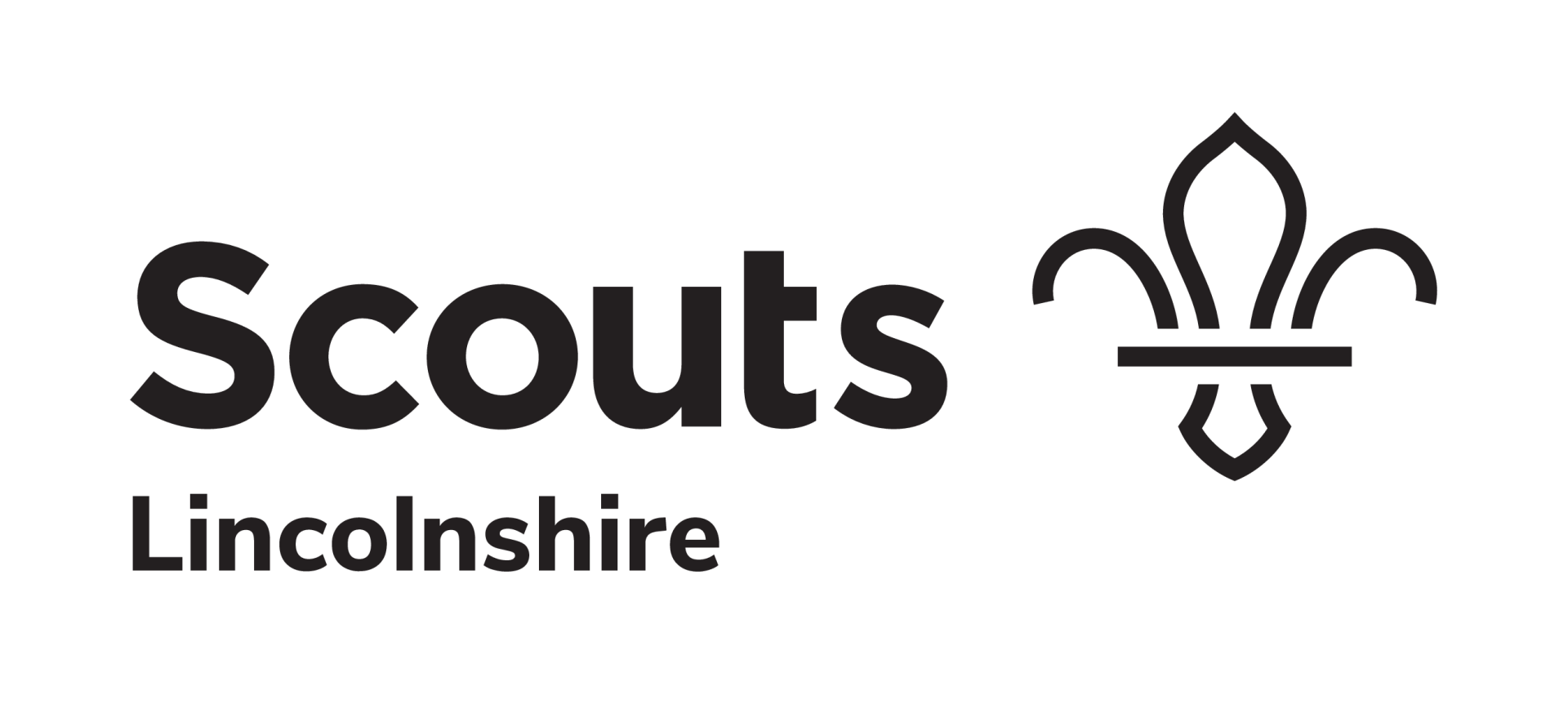News Posts
News posts are managed through the site blog. This can be accessed from the left-hand menu.
You can either create a new post or manage an existing one (when updating an existing remember to re-publish the post DO NOT REPUBLISH THE SITE).
Start a New Post
In the Blog menu click 'New Post', the following pop-up will appear:
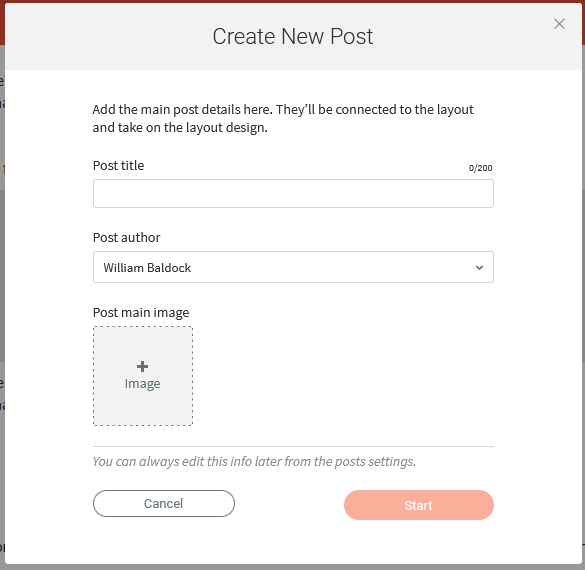
Populate all fields including a post image, then click next.
Note: When uploading new images, please upload them to the 'News' folder.
Post Content
Post content is added using the responsive editor in the same way are the rest of the site. However, some widgets are not available in blog posts.
The post title and published date are pre-populated along with the post side bar and sharing links.
Post Settings
Before exiting or publishing the post, update the settings, access by clicking the cog in the top menu bar.
Post Status
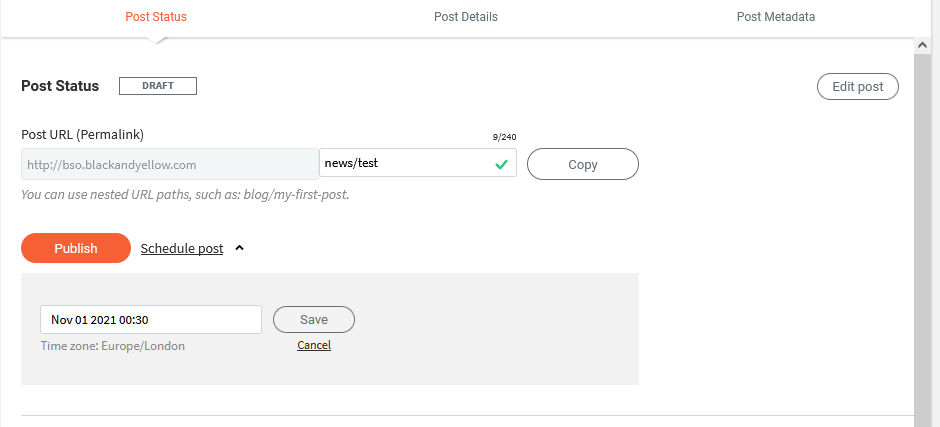
- Update the Post URL - INSERT 'news/' before the rest of the URL (you can update the URL to a more friendly one but please ensure that it starts with news/.
- If you wish to schedule the post for a future date/time enter the details as required.
Post Details
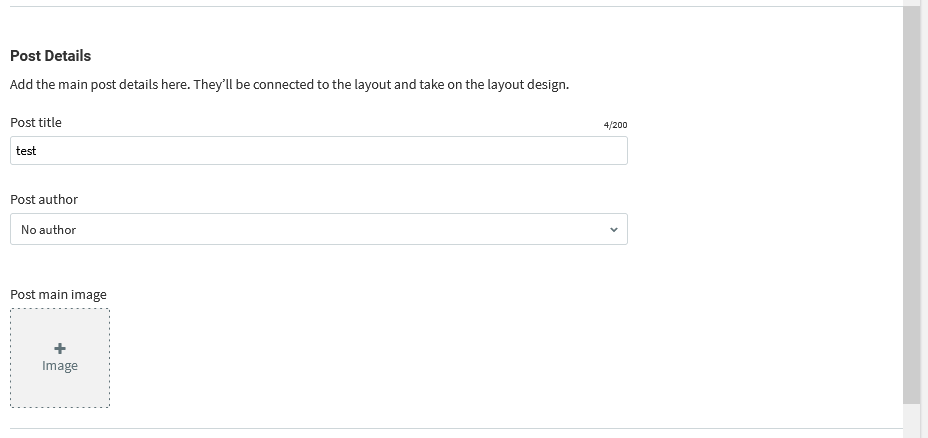
These details will be pre-populated from when you created the post but they can be updated in here as required.
Post Metadata
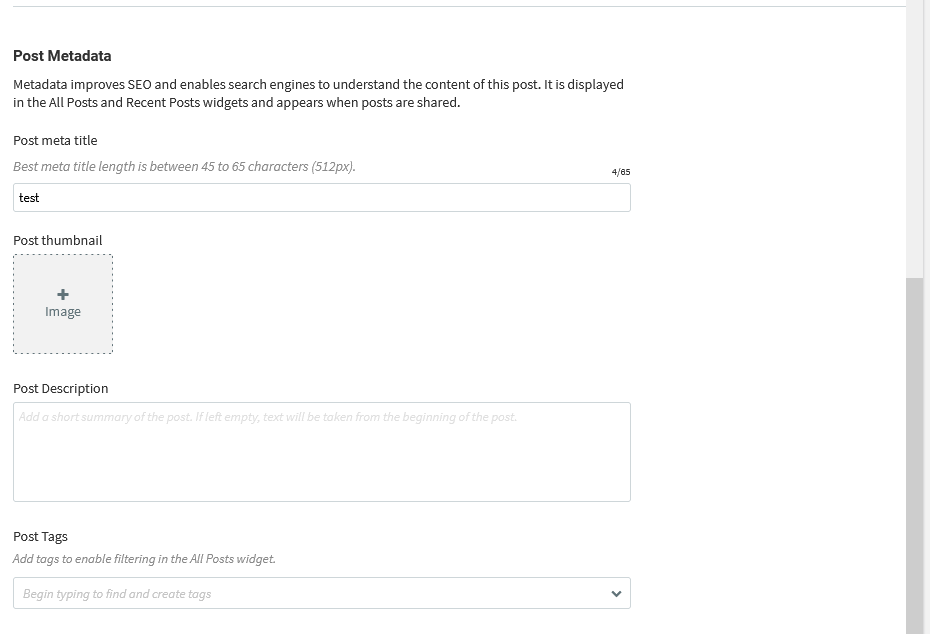
The post metadata is generally auto-populated from the post itself, however, you can add additional details to replace these here.
Post Tags
These are used to determine which posts are shown on what pages. Please select the relevant tag(/s) for the post you are creating.
Help Centre
A comprehensive library of support, filled with information to help them manage their websites.